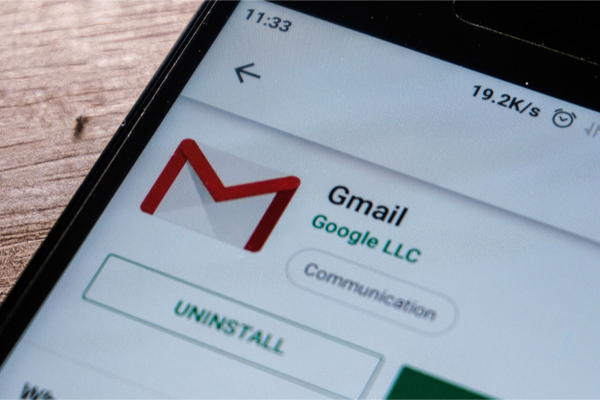By now it’s safe to assume that almost every free internet service that provides some kind of utility isn’t really “free,” and that the price you pay, if it’s not in the form of an actual withdrawal from your bank account, is in the currency of your personal data. Unroll.me, which scans people’s inboxes for marketing emails and newsletters and offers to unsubscribe them in big batches, fits this bill: it is helpful, and it is “free.”
But Unroll.me never made it abundantly clear that it was looking at other emails in your inbox, like receipts, and selling that data to other firms. And the company’s apology, issued earlier this week, reads more like a, “Sorry, we’ve been caught” note (We don’t read Terms of Service agreements either! But really, you should) rather than expressing any kind of chagrin over its practices.
So now seems like as good of a time as any to go through your Gmail, Facebook, and other services you might have given third-party apps access to, and revoke app access if you’re really not using said apps anymore — or if you just don’t want them having access to more of your data.
Here’s how to do this in a few short steps, courtesy the experts at The Verge:
Gmail. From the dropdown menu of your Google profile picture, go to My Account —> Sign-in & security —> Connected apps & sites —> Manage apps. From there, click on the apps or devices you no longer want to have access to your Google accounts, and hit “Remove.”
Facebook. From your home page, go to the dropdown menu on the upper right-hand side of the screen. Select Settings —> Apps —-> App Settings —> Show All. Click the “X” next to each app you no longer want to have access to your Facebook friend list or other profile information.
Instagram. From Instagram on the web, go to your own profile and click on the Settings gear next to Edit Profile. From there, go to Authorized Applications and click on “Revoke” Access for the apps you want to get rid of. Another tip: the interface here is a little confusing, because of a line that’s drawn under each app name; the blue Revoke Access button for each app falls below the app name, lengthy app description, and listed permissions.
Twitter. From your Twitter profile, go to Setting —> Apps —> and hit “Revoke Access” on the apps you no longer want connected to Twitter. Tip: if the “Revoke Access” option isn’t there, say, for certain iOS apps, you have to look revoke all access for “iOS Twitter integration” first, and then the associated apps should be disconnected from your Twitter account.
Most internet services have similar taxonomies when it comes to settings and third-party apps, so if you regularly use another service that isn’t listed here, poke around the main menu and look for “Settings,” “Apps,” “Security,” or “Connected sites.” It should be easy enough to revoke access to any app that you no longer want connected to your everyday services.
There you have it. If you follow the directions above, data from your accounts should no longer be accessible by third-party apps… but on their own, Gmail, Twitter, Facebook, Instagram are still free services that use advertisements as a way to make money. Remember that even though they may not be directly selling your personal data to other firms, they are still selling access to you by slapping targeted ads on your feed. That is the price of free.
—
Photo Credit: Rizqui eric / Shutterstock.com