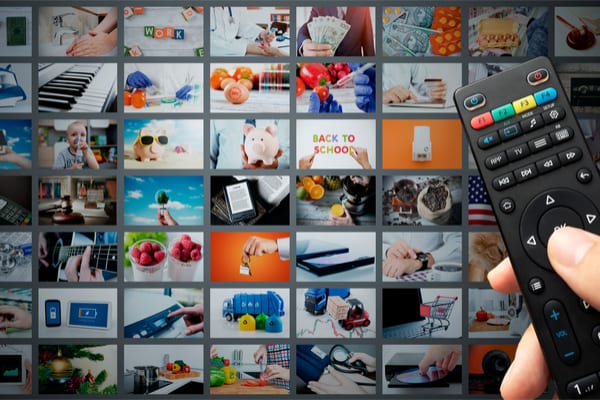Movie buff better pay attention, because your TV may be messing with your favorite flicks. Motion smoothing (also known as video interpolation or the “soap opera effect”) could be changing the quality of your picture. Meant to reduce motion blur, smoothing is useful when you’re watching the quick action in sports, but it’s not great when you’re watching a carefully filmed motion picture.
Tom Cruise and director Christopher McQuarrie were so concerned about your home viewing experience, they recently put out a video warning TV watchers of the effect and urge watchers to turn off the feature on their HDTV’s. Unfortunately, TV manufacturers don’t make that process simple. They not only hide the controls for motion smoothing deep down into their setup menus, but they have also come up with a variety of different labels for essentially the same feature.
Here’s a quick rundown of some of the major brands and how you can turn off motion smoothing on your TV.
LG: LG calls its motion smoothing effect “TruMotion,” and it really doesn’t want you messing with it. In fact, when you go to the support site and search for TruMotion, the first thing it tells you is “… on most TVs, you can’t!” Don’t let that discourage you. What LG is referring to is its “backlight scanning” process, which syncs the refresh rate and signal rate, and it’s actually a good thing. What you really want to do is turn off what LG calls MEMC, which manages video interpolation. Go to “picture settings,” “picture mode settings,” “picture options,” and “TruMotion.” You can turn it off from there.
ROKU TV: If you have a Roku TV, hit the star button on your remote, find “advanced picture settings,” and look for “Action Smoothing.” You can set it to low, medium, high, or simply choose “off.”
SONY: Sony makes a number of different TV models, and so the method to use in order to turn off motion smoothing — which Sony calls “Motionflow” — can differ depending on your set. On many models, you can go to “picture settings,” “picture & display,” “picture adjustments,” and then “Motionflow” to turn it off. In some Sony TVs, from “picture adjustments,” you’ll have to go to “advanced settings” first, and then to “Motionflow.”
SAMSUNG: Samsung’s name for motion smoothing is “Auto Motion Plus.” You simply need to go to “picture options” on your on-screen menu and look for “Auto Motion Plus 240Hz.” There are six different choices (including a demo selection that lets you see the difference that motion smoothing makes). From there, you can choose “off.”
VIZIO: Rather than come up with an obscure brand name, Vizio just calls the feature “Smooth Motion Effect.” All you have to do is go into “picture mode” on your menu, choose “advanced video features,” and then “Smooth Motion Effect.” You can choose off, low, middle, or high.
If you have any problems turning motion smoothing off on any of these TVs, it’s best to do a search for your individual model. Unfortunately, some TVs — especially older models — may not let you turn motion smoothing off at all. In that case, you just need to live with it until you upgrade your TV.
—
Photo Credit: Piotr Adamowicz / Shutterstock.com